De Amazon Fire TV Stick is een prima alternatief voor Google Chromecast. Maar wat is precies voor apparaat en wat kun je er zoal mee? In dit artikel geven we uitleg over de populaire mediadongle van Amazon.
De Amazon Fire TV Stick is een mediadongle die je via de hdmi-poort aan je televisie koppelt. Na een kortdurende installatie stream er verschillende soorten content mee, waaronder de films en series die je aantreft op Amazons eigen videostreamingdienst: Amazon Prime Video.
Amazon Fire TV Stick: de basis
Het apparaatje draait op Android, maar heeft geen toegang tot de Google Play Store. Dat is een downloadwinkel waar je allerlei apps vandaan haalt. In plaats daarvan haal je je apps en content uit de Amazon App Store, en draait het systeem op FireOS (een softwareschil voor Android, van Amazon).
Lees ook: Amazon Fire TV Stick vs Chromecast
Dat hoeft niet per se problematisch te zijn. Binnen de Amazon App Store tref je apps aan die je ook op andere televisieplatformen (zoals tvOS van Apple en Android TV van Google) aan, zoals Netflix, Disney+, Viaplay en NLZiet. Daarnaast kun je apps sideloaden op het apparaat. Sideloaden betekent dat je een app van het internet downloadt en die via een computer op de dongle installeert.


✔ Bedienen met afstandsbediening + app
✔ Zeer betaalbaar
✔ Goede prijs- kwaliteitverhouding

✔ HDR 10+
✔ Android TV
✔ Afstands- bediening
✔ Wifi ac (2.4 en 5GHz)
Verschillende versies beschikbaar
Van de Amazon Fire TV Stick (van de tweede generatie) zijn er verschillende versies beschikbaar. In de Verenigde Staten heb je bijvoorbeeld de Fire TV Stick, TV Stick 4K en de Fire TV Cube (een mediaspeler die je in de tv-kast plaatst). Ook hebben ze daar een Fire TV Stick Lite en nog een TV Stick van de derde generatie.
In Nederland krijg je toegang tot twee versies van de Amazon Fire TV Stick: de 4K-variant en de versie die gewoon full hd-beelden ondersteunt. De verschillende versies bieden in de basis eenzelfde ervaring aan. Meestal zitten de verschillen in de afstandsbediening of de beeldkwaliteit.
Voor Nederlanders is het handig om te weten dat je alleen met de Amazon Fire TV Stick 4K beelden in 4k kunt bekijken. Daarnaast ondersteunt die duurdere versie wifi 6 (een nieuwe en moderne wifi-standaard) en Dolby Vision. Dat is een hdr-standaard voor een breder kleurenbereik.
Verder is er meer werkgeheugen (2 GB ten opzichte van 1 GB) en is de processor in het apparaat ietwat sneller, maar dat laatste verschil is verwaarloosbaar.
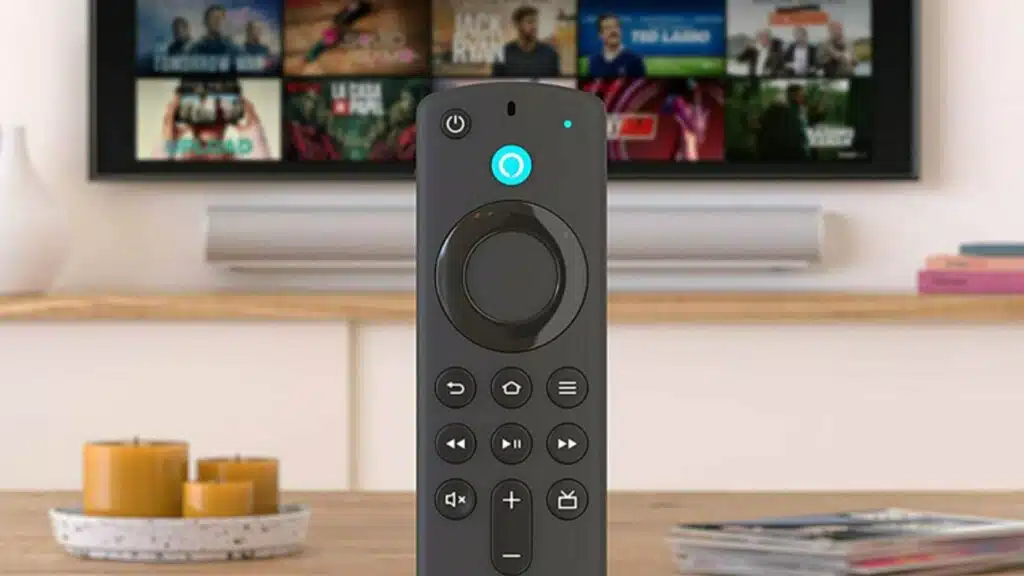
Dit kun je met Amazon Fire TV Stick
Met de Amazon Fire TV Stick kun je een aantal dingen doen. Je bekijkt films en series, speelt er games op af en kunt vragen stellen aan stemassistent Alexa. Ook hier staan kanttekeningen bij: games spelen is in Nederland nog niet mogelijk en Alexa spreekt momenteel nog geen Nederlands. Dat betekent dat je je vragen dus in het Engels moet stellen.
Bovendien is het zo dat je nog moet investeren in een aparte controller wanneer je erop zou willen gamen. Maar dat is – op moment van schrijven – nog toekomstmuziek. Voor nu staat de Fire TV Stick geheel in het teken van het bekijken van content.

Zo werkt de dongle
De Amazon Fire TV Stick installeren: een kind kan de was doen. Je krijgt niet te maken met een aparte app of een mogelijk ingewikkelde installatie. Het werkt heel simpel: je sluit de dongle aan op een lege hdmi-poort van je tv (eventueel met de verlengkabel ertussen) en stopt de stekker in het stopcontact.
Vervolgens ga je op de tv naar het juiste hdmi-kanaal en wacht je totdat de TV Stick helemaal opgestart is. Als je lid bent van Amazon Prime, dan hoef je ook je account niet meer toe te voegen; dat heeft het bedrijf dan al voor je gedaan, zodat je meteen series kunt kijken.
Uiteraard moet je de Amazon Fire TV Stick met wifi verbinden, maar dat spreekt allemaal voor zich op het moment dat je het apparaat activeert. Je volgt simpelweg een paar stappen op die in beeld verschijnen. Mocht je niet automatisch ingelogd zijn bij Amazon Prime, om wat voor reden dan ook, vergeet dan niet in te loggen. Zonder account werkt de speler helaas niet.
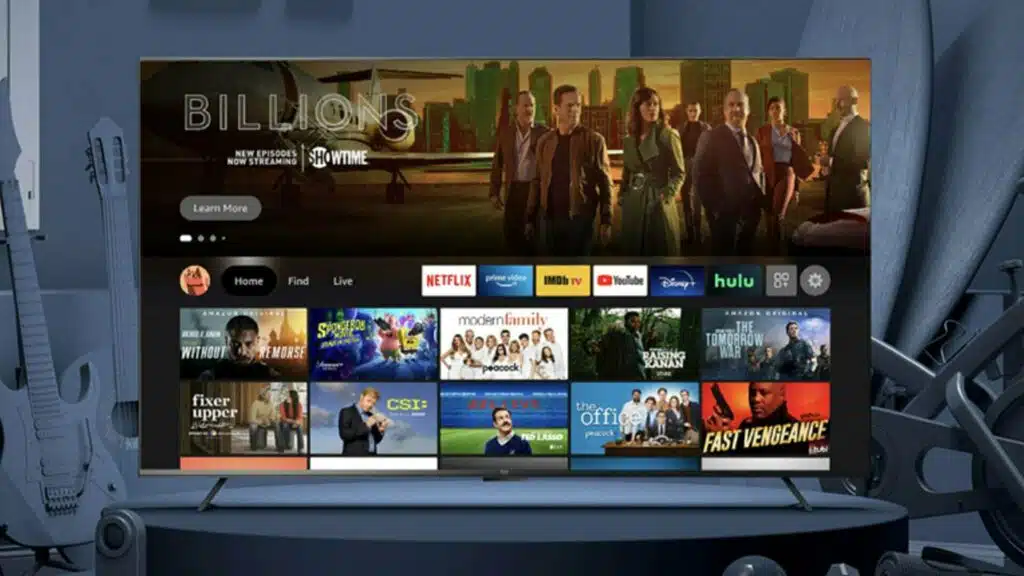
Apps downloaden uit de Amazon App Store
Vervolgens is het de bedoeling dat je apps uit de Amazon App Store haalt. Wanneer je de winkel opent, dan krijg je meteen een aantal suggesties te zien. Je kunt ook gebruikmaken van de zoekfunctie en je favoriete app handmatig opzoeken.
Verder zijn er een aantal categorieën waar je uit kunt kiezen. Je bereikt alle categorieën door in het hoofdmenu op Find te klikken. Daarna ga je naar rechts om Appstore te kunnen selecteren. Je krijgt wederom toegang tot vier opties: je eigen apps, apps die in de belangstelling staan, games en alle categorieën. Je wil de laatste optie kiezen.
Vervolgens kun je op zoek gaan naar een categorie of genre die je interesse heeft. Wanneer je op een optie drukt, dan krijg je een overzicht van content te zien die binnen die categorie past.

Amazon Fire TV Stick kopen
Je kunt beide versies van de Amazon Fire TV Stick op verschillende plekken kopen. Maar waarschijnlijk tref je de goedkoopste prijs aan bij Amazon (sommige winkeliers rekenen namelijk een paar euro extra). De prijs die je betaalt, is overigens eenmalig; na het aanschaffen heb je geen maandelijkse kosten voor het gebruik van het apparaat.
Maak je gebruik van bijvoorbeeld Amazon Prime Video? Dan betaal je nog eens drie euro extra per maand aan dat abonnement; maar dat staat dus los van de hardware.
De 4K-versie van de Amazon Fire TV Stick kost momenteel zo’n 65 euro bij Amazon, terwijl de reguliere variant een prijs heeft van nog geen 40 euro. In beide gevallen krijg je er een handige afstandsbediening bij en ben je dus niet afhankelijk van een app.
Meer lezen?
De Amazon Fire TV Stick lijkt natuurlijk ontzettend veel op de Chromecast van Google. In beide gevallen plug je het apparaat in en kun je er enkele minuten later mee aan de slag. Heb je meer interesse in de Chromecast? Dan hebben we enkele artikelen voor je klaarstaan, zoals hoe je het apparaat installeert en welke versie van de dongle je het beste kunt kopen.
Lees ook















01
Viaplay-abonnement: betaal minder, krijg meer (berekening)