KPN iTV en Chromecast: zijn die met elkaar te gebruiken? Het korte antwoord op die vraag is gelukkig ja. In dit artikel lees je alles wat je daarover wil weten. Zoals wat je nodig hebt, hoe je de verbinding tot stand brengt en welke mogelijkheden er zijn. Maar ook hoe je eventuele problemen kunt oplossen tussen de Chromecast en KPN iTV.
Wat is KPN iTV?
De KPN iTV-applicatie, beschikbaar voor Android en iOS, is in veel opzichten te vergelijken met de Ziggo Go-app. Met de app kun je een aantal dingen doen. Denk dan aan live tv pauzeren, een programma vanaf het begin laten beginnen en natuurlijk naar een Chromecast casten.
KPN iTV is beschikbaar als app, maar is ook te bereiken via je browser. Als je browser dan ingebouwde Cast-mogelijkheden heeft, dan kun je dus ook vanaf een laptop of pc content sturen naar je tv. Ook is er eventueel een smart tv-app, voor degene zonder Chromecast in huis.
Als je een wat duurder pakket hebt, dan kijk en beheer je ook de opnames die je zelf gemaakt hebt. Je hebt bovendien toegang tot een on-demand aanbod van films en series, ziet wat er te kijken valt in de digitale tv-gids en krijgt kijksuggesties op basis van je kijkgedrag. Een handige app, dus.
KPN iTV en Chromecast: de basis
Voordat we het over de verbinding tussen KPN iTV en Chromecast kunnen hebben, moeten we er zeker van zijn dat de basis klopt. Zo heb je een Chromecast, of een tv / mediaspeler met ingebouwde Chromecast, nodig, die op hetzelfde netwerk zit als de smartphone met daarop de KPN iTV-app.
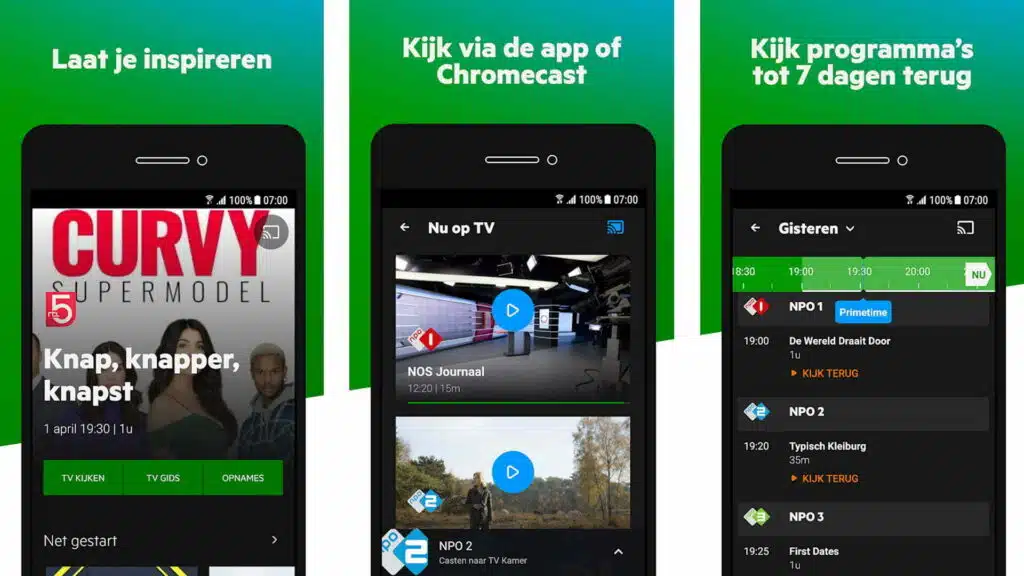
Mocht dit je eerste ervaring zijn met het installeren van de Chromecast, geen nood: dat klusje is zo geklaard. Stop de stekker van de Chromecast in het stopcontact en de HDMI-kabel in een open HDMI-poort van je tv, ga naar het juiste kanaal en volg de instructies op die in beeld verschijnen.
Lees ook: KPN Netflix: deze gids geeft alle informatie
Ook heb je natuurlijk nog de KPN iTV-app nodig. We hebben het al eerder genoemd, maar die app is dus beschikbaar voor Android en iOS. Hij is geheel gratis te downloaden. Het enige wat je daarna nog nodig hebt, is een KPN-account, aangezien je ingelogd moet zijn voor de beschikbare content.

✔ Bedienen met afstandsbediening + app
✔ Zeer betaalbaar
✔ Goede prijs- kwaliteitverhouding

✔ HDR 10+
✔ Android TV
✔ Afstands- bediening
✔ Wifi ac (2.4 en 5GHz)
KPN iTV en Chromecast: de app
Na het downloaden en installeren van de KPN iTV-app, dien je in te loggen. Mocht je je inloggegevens niet hebben, pak die er dan bij of zoek ze even op. Je hoeft daarna niet opnieuw in te loggen, tenzij je natuurlijk besluit om een keertje helemaal uit te loggen.
Eenmaal binnen de app kun je meteen uitkiezen wat je wil bekijken. Je kunt allerlei content bekijken, zoals live tv, opgenomen materiaal (met het juiste abonnement) of een film of serie die aangeboden wordt. Kies uit wat je wil bekijken, zodat we kunnen beginnen met het Cast-proces.
Wanneer je met je vinger op het beeld tapt, dan verschijnt het menu in beeld. Rechts bovenin zie je het Cast-icoon staan. Zie je dat niet? Dan hebben we hier wellicht de oplossing voor je. Om te kunnen casten moet de Chromecast zich op hetzelfde wifinetwerk als je telefoon bevinden.
Is dat het geval, dan zie je – nadat je op de knop tapte – een lijst met Chromecast-apparaten in huis staan. Tap op de Chromecast of televisie die je wil gebruiken en laat de technologie het overnemen. Binnen enkele seconden zie je de content op het grote scherm verschijnen.
Om dit nog wat verder te verduidelijken heb, hieronder nog een stappenplan voor het streamen van KPN iTV naar Chromecast.
Stream van iTV naar Chromecast, een stappenplan:
1. Zorg dat je de KPN iTV-app download (Android of iOS)
2. Log vervolgens in met de gegevens van jouw KPN-account
3. Selecteer welke content je wil streamen naar het grote scherm
4. Druk vervolgens op het scherm, waarna er in de rechterbovenhoek een cast-icoontje verschijnt. Dit zal alleen maar zichtbaar zijn als je smartphone/tablet met hetzelfde wifi-netwerk verbonden is als je Chromecast.
5. Selecteer de juiste Chromecast en het casten kan beginnen.
Zo eenvoudig kan het zijn om KPN iTV en Chromecast samen te gebruiken.
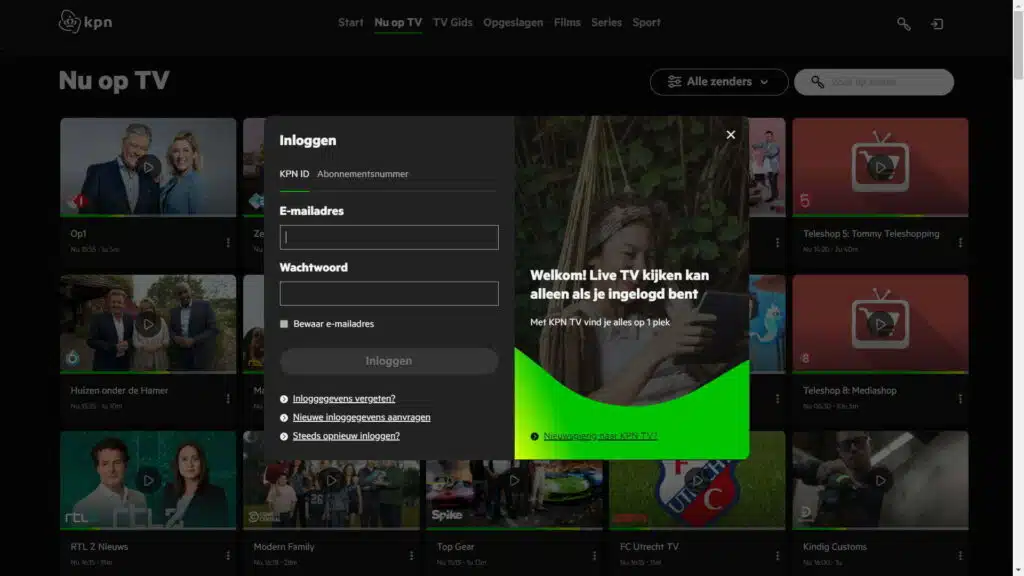
KPN iTV en Chromecast: de website
Je kunt content ook via de browser van Google, Google Chrome, streamen. Je hebt dan wel die browser nodig op je pc of laptop. Je kunt hem hier downloaden. Ga na het downloaden als volgt te werk:
- Open KPN iTV in de webbrowser.
2. Log in en selecteer de film of serie die je wil bekijken.
→ Via de drie puntjes helemaal rechts in de balk van Chrome. Daarna druk je op de knop Casten… en vervolgens kies je het apparaat uit waar je naartoe wil casten.
→ Of je drukt op het Cast-icoon in de webplayer van KPN iTV. Dan komt hetzelfde menu tevoorschijn met daarin een lijst met beschikbare apparaten binnen je wifinetwerk.
4. Om content te kunnen bekijken moet je ten alle tijden ingelogd zijn, natuurlijk. Mocht je de content niet kunnen bekijken die je wel wil bekijken, dan dien je waarschijnlijk eerst nog in te loggen.
Heel veel meer hoef je niet te doen om KPN iTV en Chromecast met elkaar te laten samenwerken.
KPN iTV en Chromecast: het werkt niet
Het kan natuurlijk altijd gebeuren dat er dingen niet helemaal zo gaan als je zou willen, waardoor het casten bijvoorbeeld niet lukt. Om dit op te lossen, zijn er een aantal zaken die je kunt checken om het KPN iTV en Chromecast-probleem op te lossen.
1. In veel gevallen is de oplossing eenvoudig: check of je smartphone/tablet met het juiste wifi-netwerk verbonden is. Dit is dus hetzelfde wifi-netwerk als dat van de Chromecast.
2. Sluit de KPN iTV-app volledig af. Heeft dit geen resultaat, installeer de app dan opnieuw.
3. Nog geen resultaat, dan kan het ook aan je Chromecast liggen. Een rigoreuze, maar vaak goed werkende oplossing is om de Chromecast te resetten. Op deze manier worden de instellingen volledig opnieuw gedaan (duurt maar minuutje of 2, dus vrij snel).
Mocht je nog tegen andere problemen aanlopen, zoals dat je de Chromecast niet vindt of dat er geen geluid uit je Chromecast-verbinding komt, dan zijn er gelukkig genoeg handleidingen te vinden op Chromefans.
Lees ook

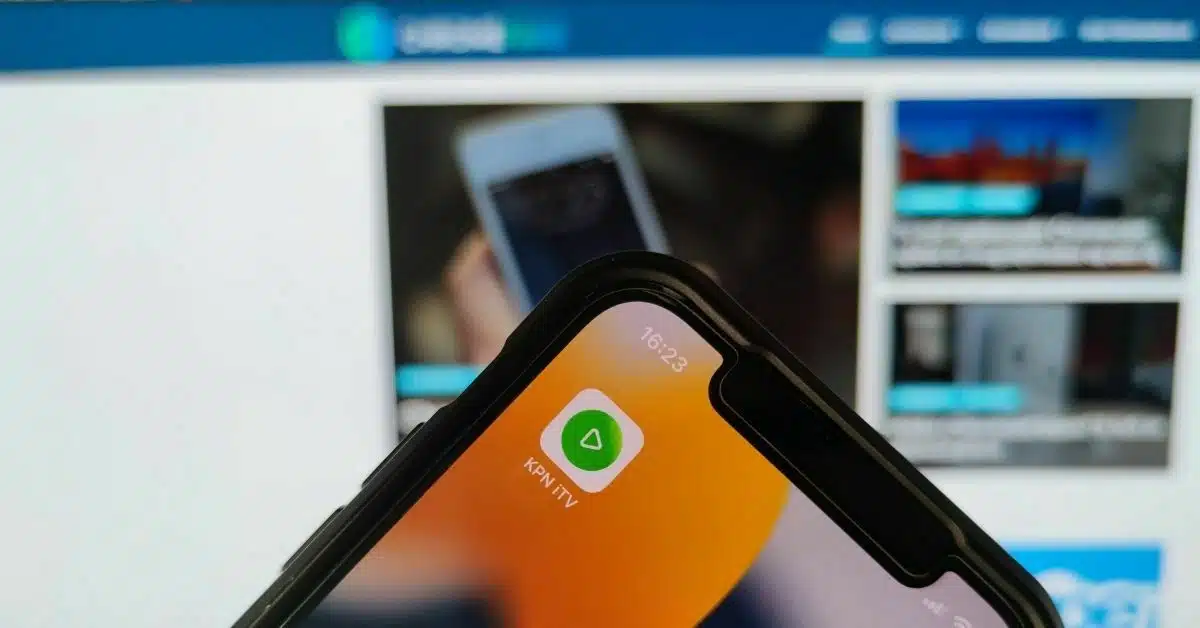












01
Viaplay-abonnement: betaal minder, krijg meer (berekening)